How to download YouTube videos on iPhone
 CONVERTOR.TOOLS
CONVERTOR.TOOLS- 29 Nov, 2023

Youtube video download directly to your iPhone goes against YouTube's terms of service. YouTube doesn't provide a built-in feature to download videos for offline use on mobile devices, including iPhones. However, YouTube offers a legal way to download videos for offline viewing through its app. Here's how you can do it:
Using YouTube App:
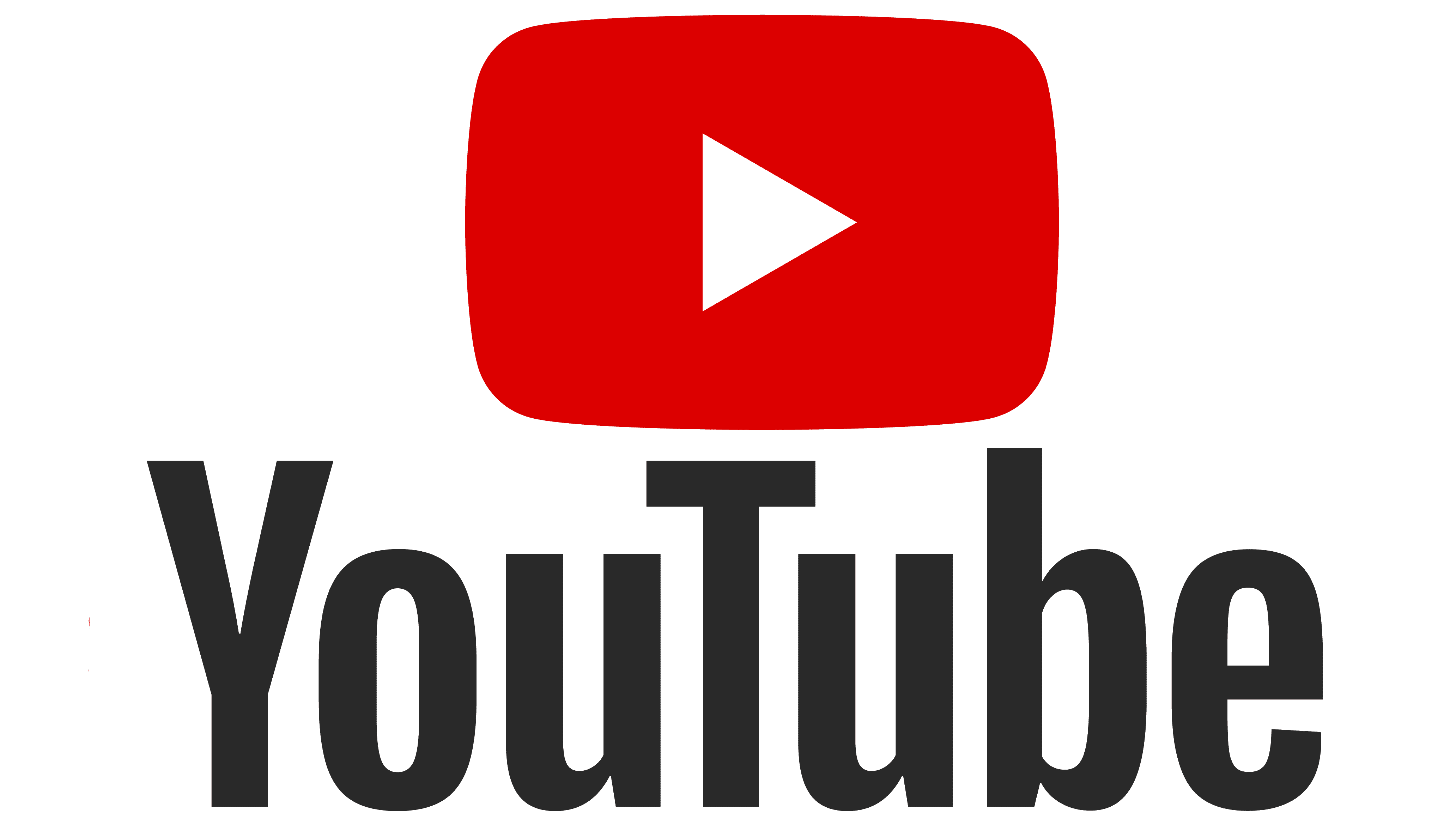
1.Open YouTube App:
Make sure you have the YouTube app installed on your iPhone.
2. Select the Video:
Find the video you want to download.
3. Download Button:
Under the video, you'll see a download button (an arrow pointing down). Tap on it.
4. Choose Quality:
Select the video quality you prefer.
5. Wait for Download:
The video will download, and you can find it in the Library section of the app under "Downloads."
Keep in mind that the availability of this feature may vary based on your location and YouTube's policies, and it may have changed since the last update.
Already know how to use it? Let's download YouTube videos and YouTube post generator.
Using Third-Party Apps:
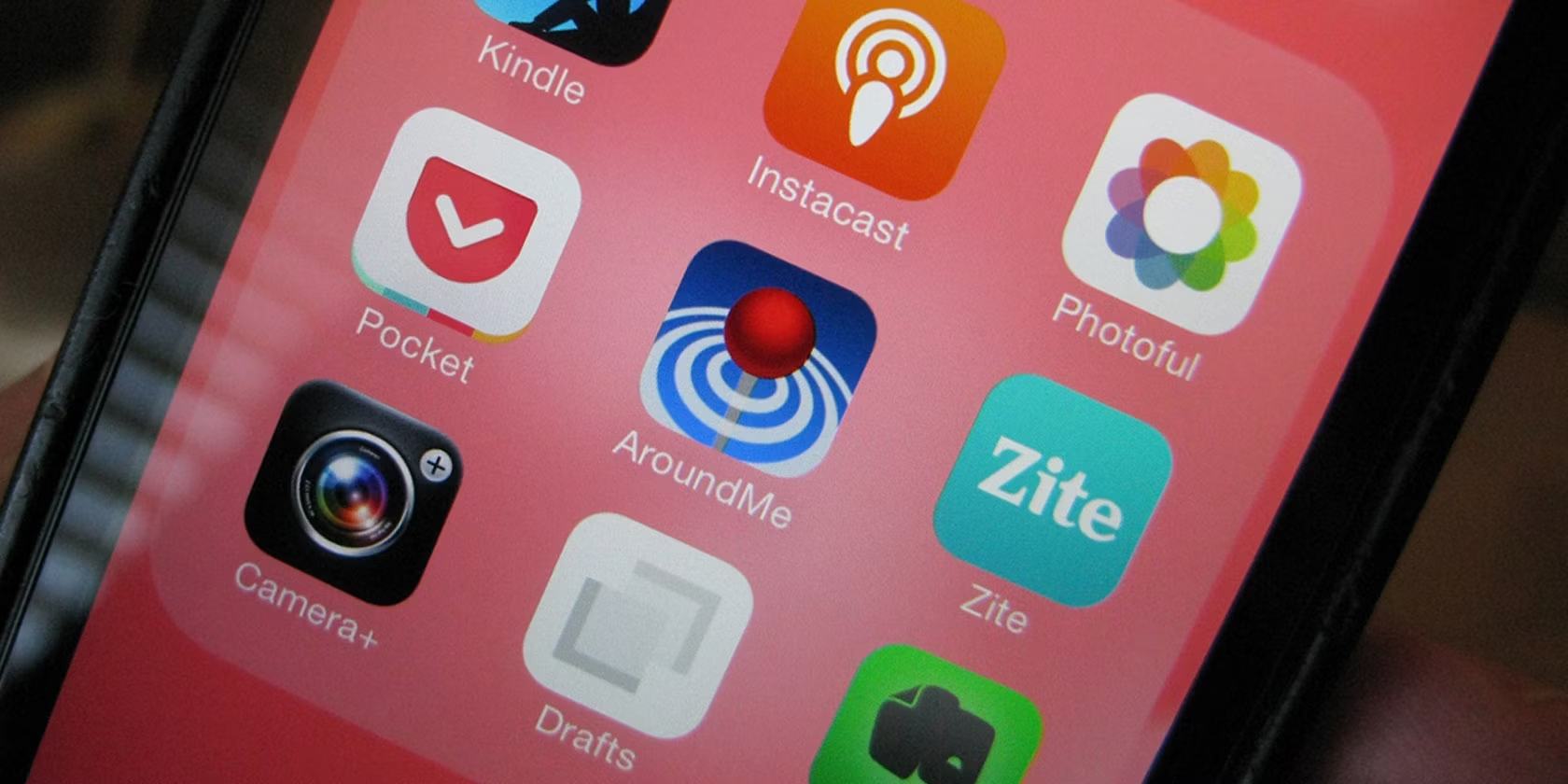 There are third-party apps that claim to help you download YouTube videos, but they may violate YouTube's terms of service, and I don't recommend using them as they might lead to consequences such as account suspension.
There are third-party apps that claim to help you download YouTube videos, but they may violate YouTube's terms of service, and I don't recommend using them as they might lead to consequences such as account suspension.
Use a Computer:
If you really need to download a YouTube video, one legal option is to use a computer to download the video and then transfer it to your iPhone. Here's a general guide:
1. Download on Computer:
Use a reliable online video downloader or browser extension on your computer to download the YouTube video. Make sure you have the right to download and use the video.
2. Transfer to iPhone:
Once downloaded, you can transfer the video to your iPhone using iTunes or a third-party file transfer tool. Make sure the video is in a compatible format.
Disclaimer:
Always respect copyright laws and terms of service when downloading or using content from online platforms. Be aware that using third-party apps to download YouTube videos may violate YouTube's terms, and it can result in penalties, including the suspension of your YouTube account. Please check the current terms of service of YouTube and the App Store, as policies.

