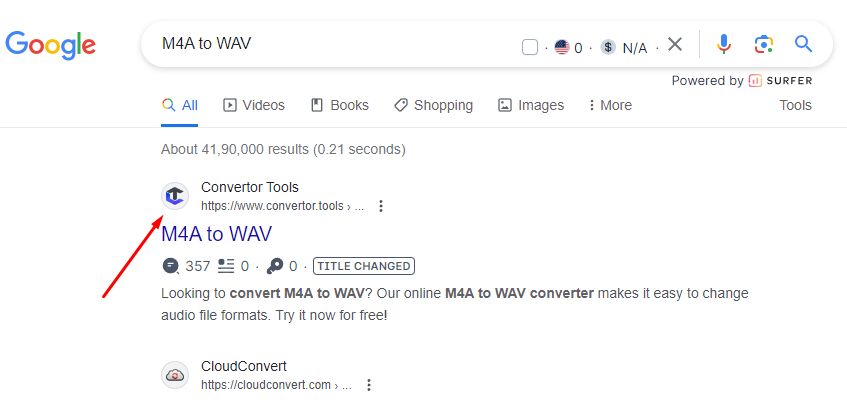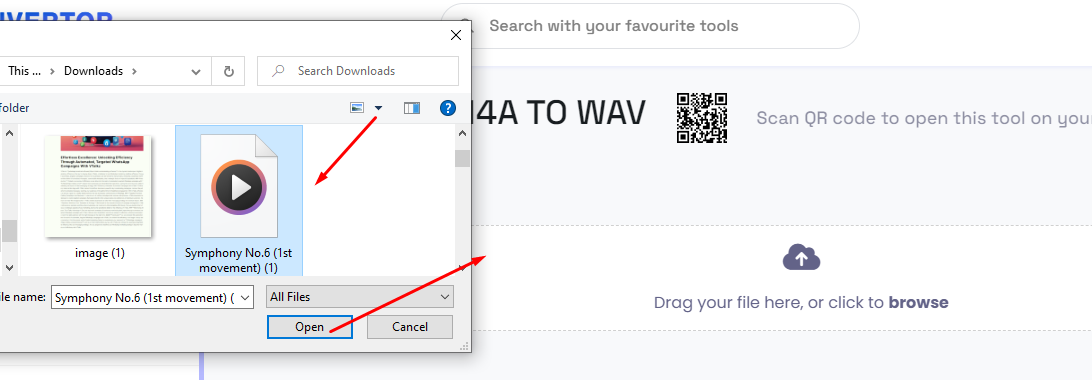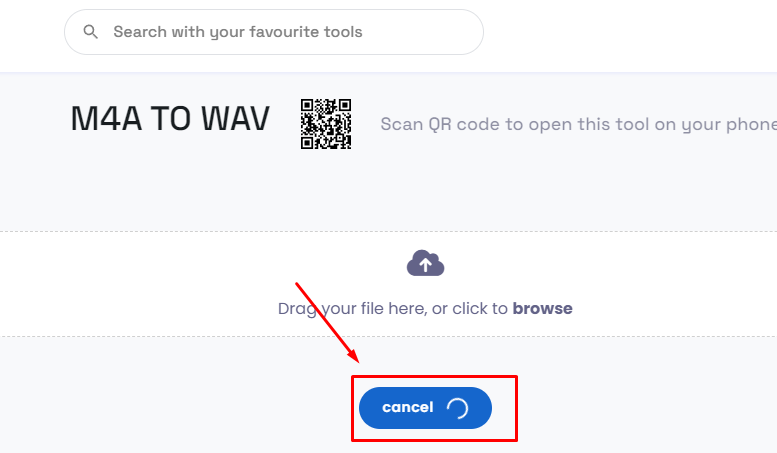Drag your file here, or click to browse
M4A TO WAV
Scan QR code to open this tool on your phone
Convert M4A to WAV
What is M4A to WAV file?
M4A (MPEG-4 Audio):
- M4A is a compressed audio file format, typically using the AAC (Advanced Audio Codec) compression. AAC provides high-quality audio with relatively small file sizes, making it suitable for streaming and portable devices.
- M4A files can offer high-quality audio, especially at higher bitrates. The compression is designed to maintain audio quality while reducing file size.
- M4A is commonly associated with Apple products and is the default audio format for iTunes and other Apple devices. However, it's not exclusive to Apple, and many other media players and devices support M4A playback.
WAV (Waveform Audio File Format):
- WAV is an uncompressed audio file format, which means it retains the full, uncompressed audio data. As a result, WAV files are larger compared to compressed formats like M4A.
- WAV files provide high-quality audio since they are uncompressed and contain all the original audio data. They are often used for professional audio recording and editing.
- WAV files are more commonly used in professional audio applications, such as music production, sound editing, and other situations where the highest audio quality is required. They are less common for casual listening and portable devices due to their larger file sizes.
Convertor tools is an online service that offers a quick and easy method to transform documents between different formats, like XML, Excel, MOV TO GIF, PDF to JPG, Word, Text, MP4 TO MOV, and others.
Benefits of Converting M4A to WAV:
1. Uncompressed Audio Quality:
No Loss of Quality: WAV is an uncompressed audio format, meaning it retains all the original audio data without any loss of quality. Converting from M4A to WAV ensures that you have the highest possible audio fidelity.
2. Professional Audio Editing:
Editing Flexibility: WAV files are commonly used in professional audio editing and production environments. Converting M4A to WAV allows for more flexibility in editing, processing, and manipulating audio files without the artifacts associated with compressed formats.
3. Compatibility with Audio Editing Software:
Widespread Support: Many audio editing software and digital audio workstations (DAWs) prefer or exclusively support WAV files. Converting M4A to WAV ensures compatibility with a broader range of audio editing tools.
4. Archiving and Preservation:
Lossless Archiving: If you want to archive your audio files without any loss of quality, converting M4A to WAV is a good choice. WAV is a lossless format, making it suitable for long-term storage of audio recordings or masters.
5. Compatibility with Certain Hardware Devices:
Device Compatibility: While M4A is widely supported, there may be situations where specific hardware devices or audio equipment prefer or exclusively support WAV files. Converting M4A to WAV can address compatibility issues in such cases.
6. Audio CD Burning:
CD Quality: If you plan to burn audio files to a standard audio CD, the format typically used is WAV. Converting M4A to WAV ensures that your audio files meet the CD audio quality standards.
7. Customization for Specific Applications:
Meeting Requirements: Some applications or systems may have specific requirements for uncompressed audio formats. Converting M4A to WAV allows you to meet these requirements and ensures seamless integration.
Here's A Step-By-Step Guide On How To Convert M4A File to WAV File
Step 1: Choose a Reputable Online Converter:
Search for a reputable online M4A to WAV converter. Some popular ones is convertor.tools.
Step 2: Upload Your M4A File:
On the chosen converter website, look for an option to upload or select your M4A file. This is typically done through a "Choose File" or "Upload" button.
Step 3: Initiate the Conversion:
Once you've selected the output format, there is usually a "Convert" or "Start" button. Click on it to initiate the conversion process.
Step 4: Download the Converted File:
After the conversion is complete, the website will provide a link or button to download the converted WAV file. Click on it to download the file to your computer.
Similar Tools