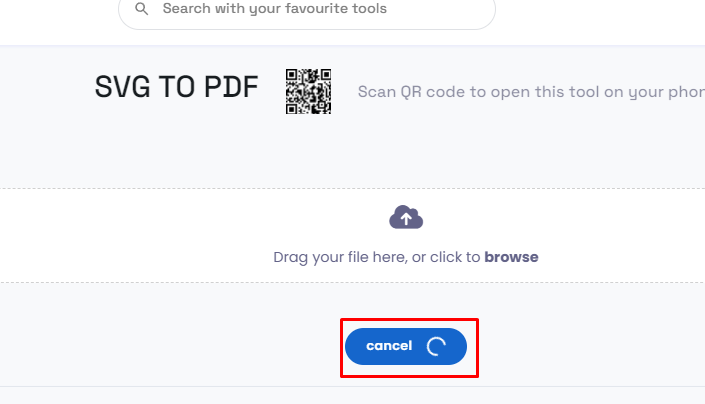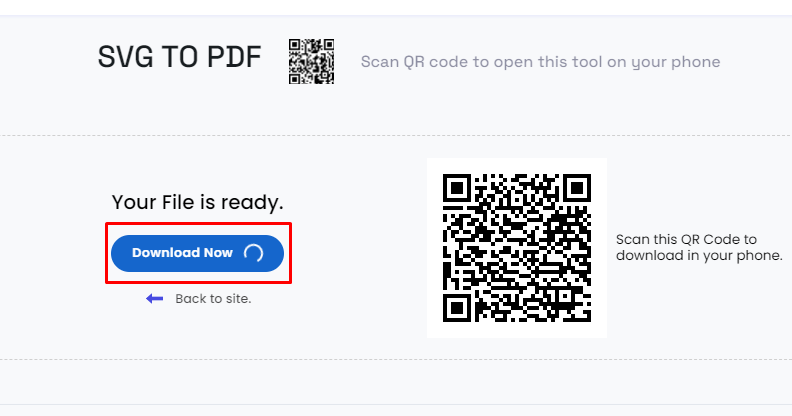Drag your file here, or click to browse
SVG TO PDF
Scan QR code to open this tool on your phone
SVG to PDF converter
What is svg to pdf file?
SVG (Scalable Vector Graphics) is an XML-based vector image format for two-dimensional graphics with support for interactivity and animation. SVG files can be created and edited with any text editor as they are essentially lines of code describing the shapes and colors. PDF (Portable Document Format) is a file format used to present and exchange documents reliably, independent of software, hardware, or operating system. It captures all elements of a printed document as an electronic image that you can view, navigate, print, or forward to someone else.
Converting SVG to PDF involves transforming an SVG file, which is essentially a vector-based image, into a PDF file format. This conversion can be done through various methods. One way is to use dedicated software or online tools that specifically convert SVG files to PDF. Another approach involves programming languages like Python, where you can use libraries like svglib and reportlab to handle the conversion.
convertor tools is an online service that offers a quick and easy method to transform documents between different formats, like XML, Excel, SVG TO PNG, PDF to JPG, Word, Text, TIFF TO SVG, and others.
Benefit of SVG to PDF file convert
1. Cross-Platform Compatibility:
PDFs are widely supported across different platforms, making them accessible on various devices without the need for specialized software. By converting SVG files to PDFs, you ensure that your graphics are viewable on different systems.
2. Print-Friendly Format:
PDFs are ideal for printing as they preserve the layout and formatting of the document. Converting SVG graphics to PDFs allows for high-quality printing, ensuring that the visual elements retain their quality and integrity.
3. Document Security:
PDFs can be encrypted and password-protected, making them a secure format for sharing sensitive or confidential graphics. Converting SVGs to PDFs allows you to apply security measures, controlling who can access and edit the content.
4. Versatility and Editability:
While SVG files are editable in various graphics software, converting them to PDFs can allow for further editing using PDF editing tools. This can be useful for adding annotations, comments, or other elements to the graphic.
5. Compact File Size:
PDFs can be compressed to reduce file size without significant loss of quality, making them easy to share and distribute. Converting SVGs to PDFs with compression can help optimize file size while preserving the visual integrity of the graphics.
6. Integration in Documents:
PDFs can be easily integrated into various documents, presentations, and reports. By converting SVG files to PDFs, you can seamlessly incorporate vector-based graphics into different types of documents, ensuring that the visual elements are preserved as intended.
7. Preservation of Vector Graphics:
Converting SVGs to PDFs allows for the preservation of the scalability and quality of the vector graphics. This ensures that the graphics retain their sharpness and clarity, regardless of the viewing or printing scale.
Here's A Step-By-Step Guide On How To Convert An SVG File To A PDF File.
Step 1: Visit the website
Open your preferred web browser and visit an online SVG to PDF converter website. Examples include Convertor.tools.
Step 2: Select File
Once you're on the website, look for the option to upload your SVG file. This is usually done by clicking on a "Select File" or "Upload" button.
Step 3: Convert file
Next, initiate the conversion process. This is typically done by clicking on a "Convert" or "Start" button, depending on the website.
Step 4: Download the PDF file
Once the conversion is finished, the website will usually provide a download link for the converted PDF file. Click on the link to download the PDF to your computer.
Similar Tools