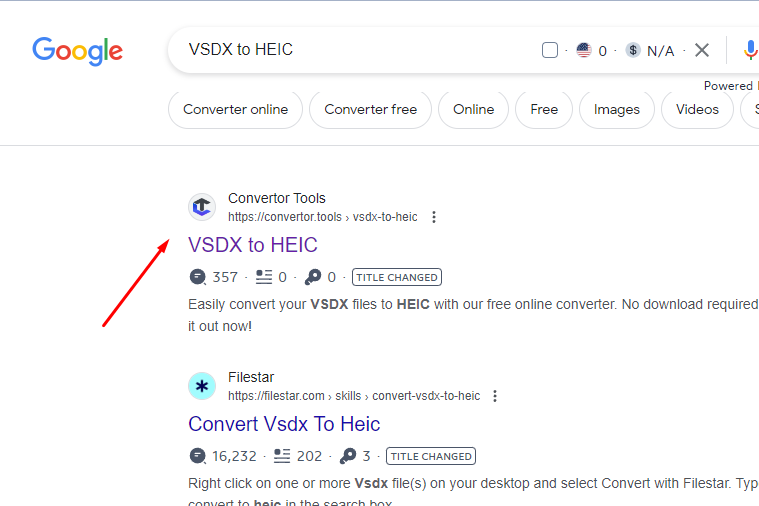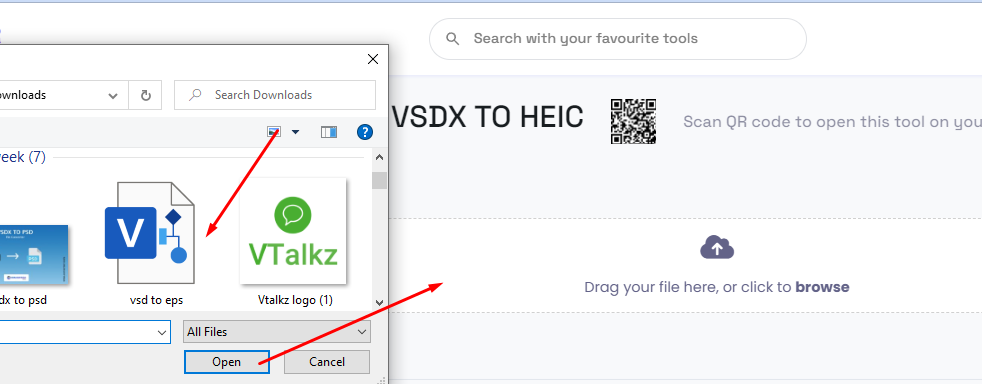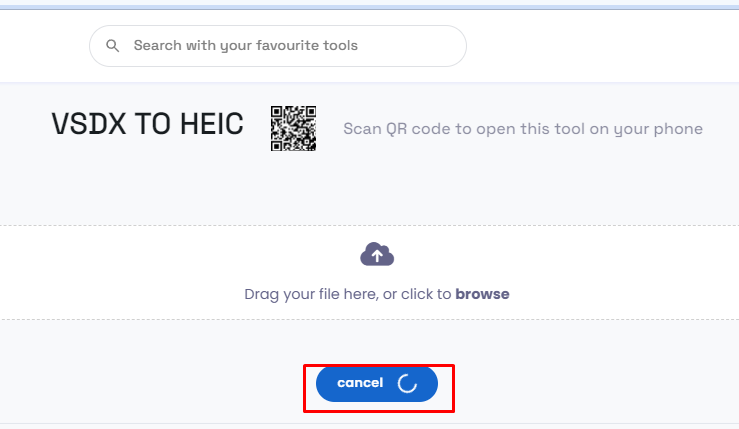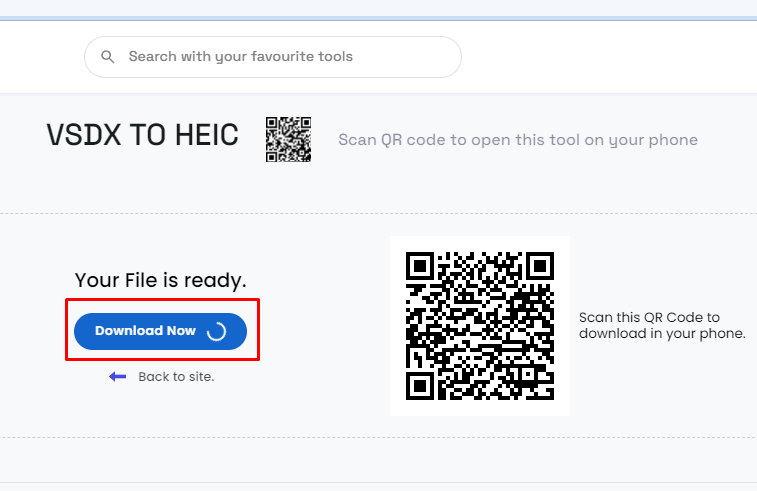Drag your file here, or click to browse
VSDX TO HEIC
Scan QR code to open this tool on your phone
How to convert VSDX TO HEIC
What is a VSDX TO HEIC file?
VSDX:
VSDX is a file extension used by Microsoft Visio, a diagramming and vector graphics application. VSDX files are typically used to create flowcharts, diagrams, organizational charts, and other visual representations of information. They are not typically convertible to HEIC files.
HEIC:
HEIC (High Efficiency Image File Format) is a file format used for saving images. It is developed by the Moving Picture Experts Group (MPEG) and is often used on Apple devices as a space-saving alternative to the JPEG format.
Convertor tools is an online service that offers a quick and easy method to transform documents between different formats, like XML, Excel, VSDX TO VSD, PDF to JPG, Word, Text, PDF TO SVG, and others.
Benefit of VSDX TO HEIC file convert
1. Image Integration:
If the VSDX file contains images or diagrams that you want to use as standalone visuals, converting to the HEIC format can help in integrating those images into other platforms or systems that support HEIC images.
2. Reduced File Size:
HEIC files are known for their high compression efficiency, leading to smaller file sizes compared to other image formats like JPEG. Converting a VSDX to HEIC might reduce the overall file size, making it easier to share or store the visual information.
3. Mobile Compatibility:
HEIC is a format commonly used on Apple devices due to its space-saving nature. If you need to access or view the content from the VSDX file on an Apple device, converting to HEIC might ensure better compatibility and a smoother viewing experience.
Here's A Step-By-Step Guide On How To Convert A VSDX File To A HEIC File.
Step 1: Visit the website
Visit a trusted website “convertor.tools” that offers VSDX to HEIC conversion services.
Step 2: Upload the VSDX file
Upload your VSDX file by either clicking on an "Upload" button or by dragging and dropping the file into the designated area on the website.
Step 3: Convert file
Initiate the conversion process and wait for the tool to process the file.
Step 4: Download the HEIC file
Download the converted HEIC file once the conversion is complete.
Similar Tools