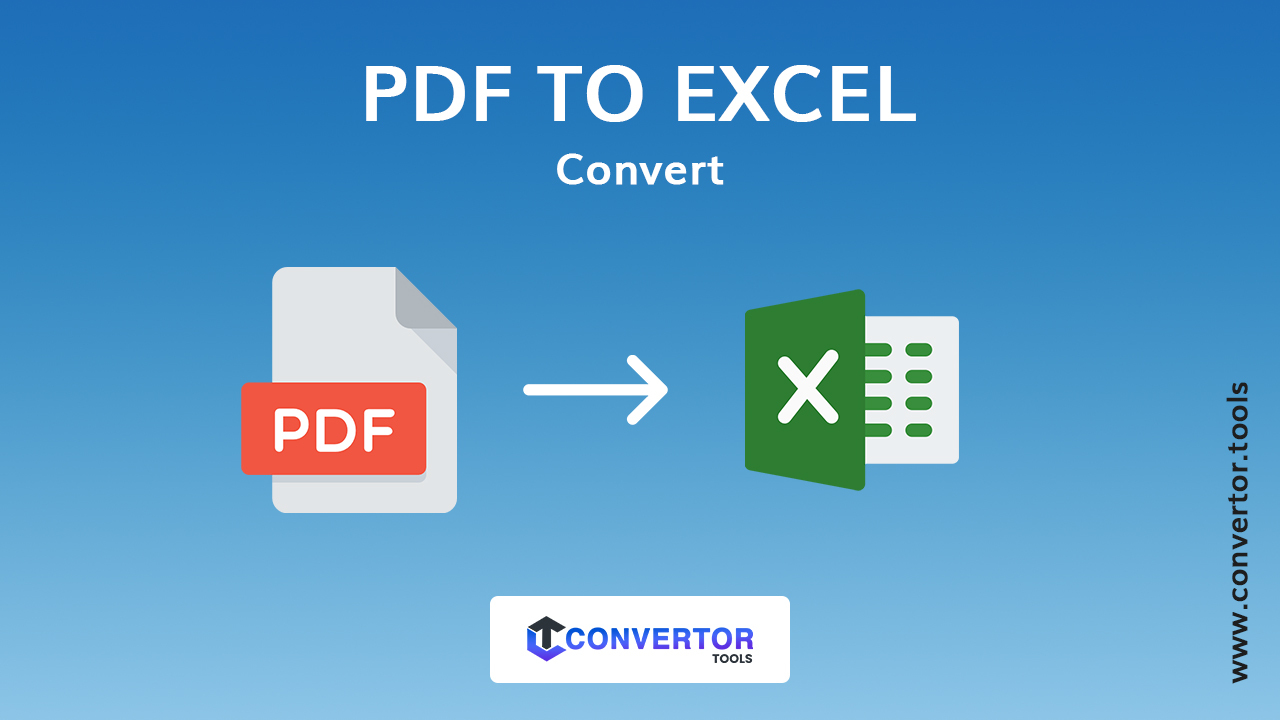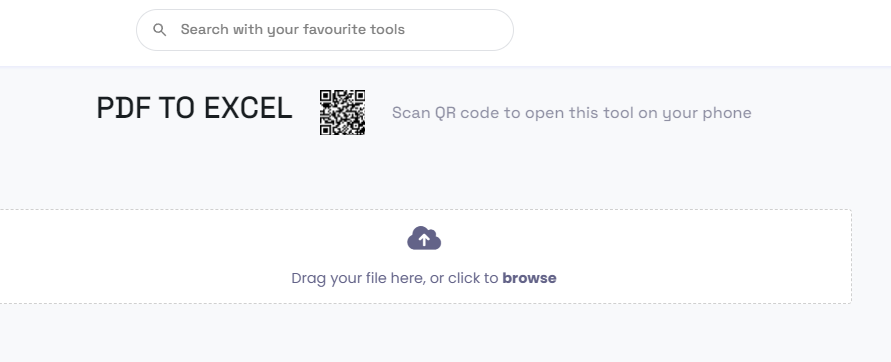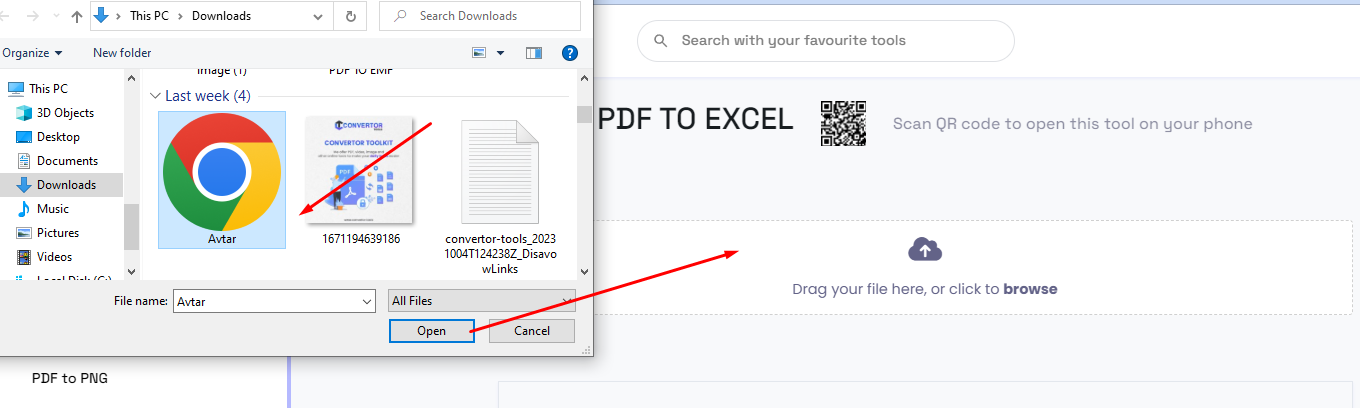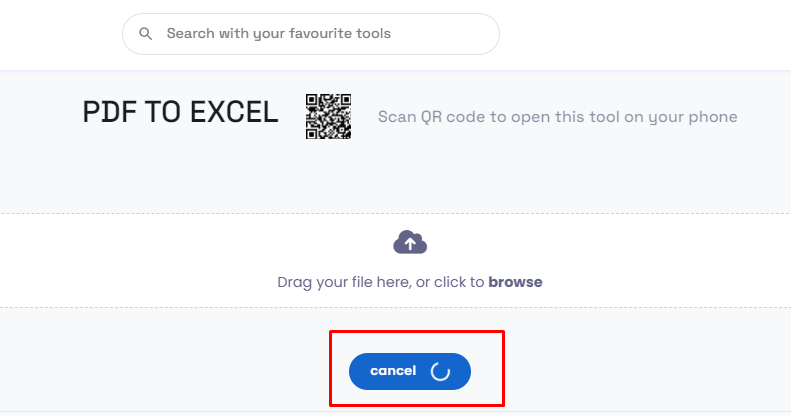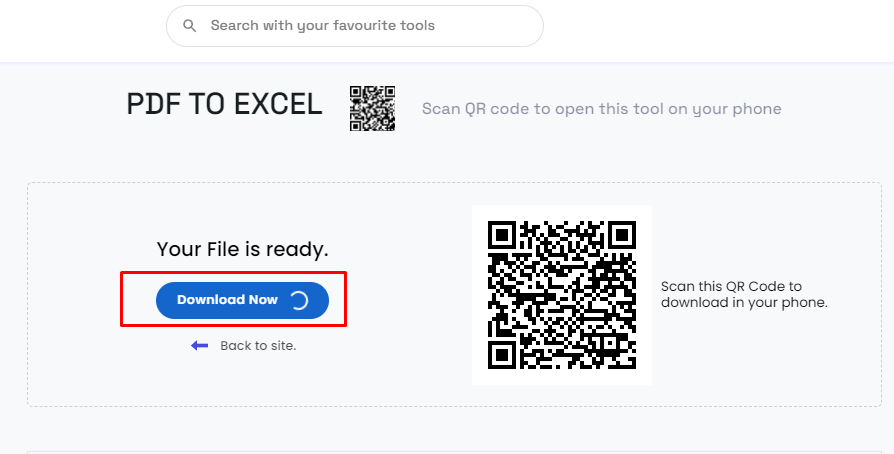Drag your file here, or click to browse
PDF TO EXCEL
Scan QR code to open this tool on your phone
How to convert PDF to Excel
What is a pdf file & excel file?
"PDF to Excel" refers to the process of converting a file from the PDF (Portable Document Format) format to the Excel spreadsheet format, which is typically represented as XLS or XLSX (Microsoft Excel's file formats).
PDF files are typically utilized for transferring records, and they are developed to hold the design and structure of a record yet of the software or platform being used to view it. However, when you need to work with the data within a PDF file in a more structured and editable format, such as a spreadsheet, you can convert it to Excel.
convertor tools is an online service that offers a quick and easy method to transform documents between different formats, like XML, Excel, PDF to JPG, Word, Text, PDF to DOCX, and others.
Converting a PDF to Excel allows you to:
Work with Tabular Data:
PDF to Excel conversion is beneficial when the PDF contains tables or structured data that you want to analyze, manipulate, or further process in spreadsheet software like Microsoft Excel.
Edit and Update Data:
Excel provides powerful tools for data manipulation, analysis, and visualization. By converting a PDF to Excel, you can make changes, perform calculations, and create charts or graphs based on the data.
Search and Sort Data:
Excel allows you to search for specific data, sort rows and columns, and filter information easily. This can be challenging to do efficiently within a PDF.
Export Data:
After converting a PDF to Excel, you can export the data to other formats or integrate it into various applications and reports.
Advantages of PDF to Excel file converter
Data Extraction:
PDF to Excel converters allow you to extract tabular data from PDF files, making it accessible and editable in a spreadsheet format. This is especially helpful when trading with economic information, invoices, tables, and structured data.
Data Manipulation:
Once the data is in Excel, you can easily manipulate it using Excel's powerful features. You can perform calculations, create formulas, apply filters, sort data, and generate charts or graphs.
Efficiency:
Converting data from PDF to Excel can hold a considerable quantity of time compared to manually entering the information into a spreadsheet. This is especially true for large datasets.
Search and Analysis:
Excel allows you to search for specific data, analyze patterns, and conduct data-driven decision-making. This can be challenging within a PDF, which is primarily designed for viewing and printing.
Data Integration:
Excel files are widely compatible with other software and applications. You can import data from Excel into various software tools for further analysis, reporting, or presentation.
Formatting Control:
While the formatting may not always be perfect in the converted Excel file, it provides more control over formatting and layout than a PDF. You can adjust fonts, colors, cell sizes, and more to suit your needs.
Collaboration:
Excel files are often used in collaborative environments where numerous users can operate on the exact copy simultaneously. This can be challenging with PDF files, which are typically read-only.
Customization:
Excel allows you to customize the spreadsheet to meet your specific requirements. You can add headers, footers, formulas, conditional formatting, and other elements to enhance the usability of the data.
Here's a step-by-step guide on how to Converter a PDF to Excel:
There are many online tools available that can convert PDF files to Excel format. These tools," convertor.tools" are usually user-friendly and don't require any software installation. Here's how to use them:
Step 1: Go to the website:
Go to an online PDF-to-Excel converter website convertor.tools.
Step 2: Upload your file
Upload your PDF file by clicking the "Upload" or "Choose File" button.
Step 3: Convert the document
Please wait for the tool to process the PDF and convert it to Excel format.
Step 4: Download file
Download the converted Excel file once the conversion is complete.
Keep in mind that the accuracy of the conversion may vary depending on the complexity of the PDF file, so you may need to make some manual adjustments in Excel.
Similar Tools